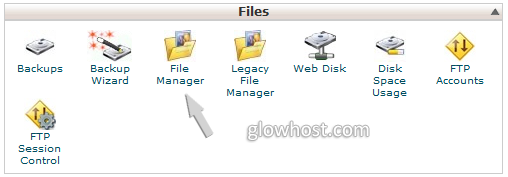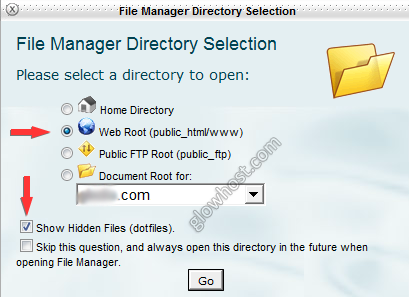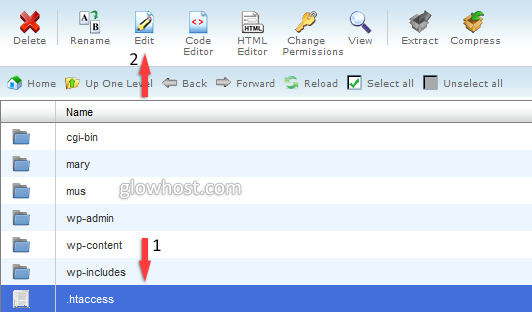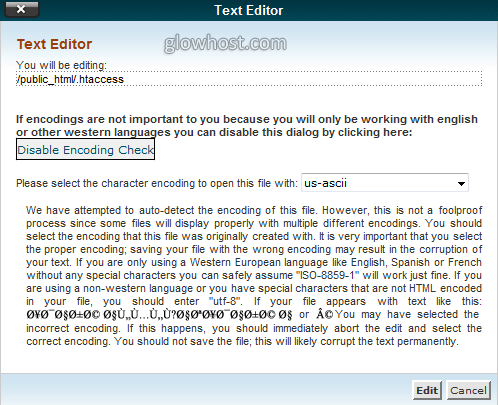You'll probably need to edit the .htaccess file sooner or later. For this, please follow steps below.
1. Login to your cPanel account and press on "File Manager"
2. In pop-up menu choose "Web root" and "Show Hidden Files". (All hidden files in linux have a dot before name).
3. Click on the "New File" and button with the plus icon to add a new file, then enter .htaccess as a file name.
If .htaccess already exists in public_html directory, either:
(A) press on it, then choose "Edit".
(B) Right click on it and choose "Edit".
4. Simply agree and press by pressing edit.
5. Insert what you need in the file, note that # means that it is a comment sign, if you enter it, and type something after it - nothing will happen.
it's a great way to put notes in files like these. Everything after # is typically ignored by the software reading the file.
6. Press "Save changes" and the changes will be applied.
...