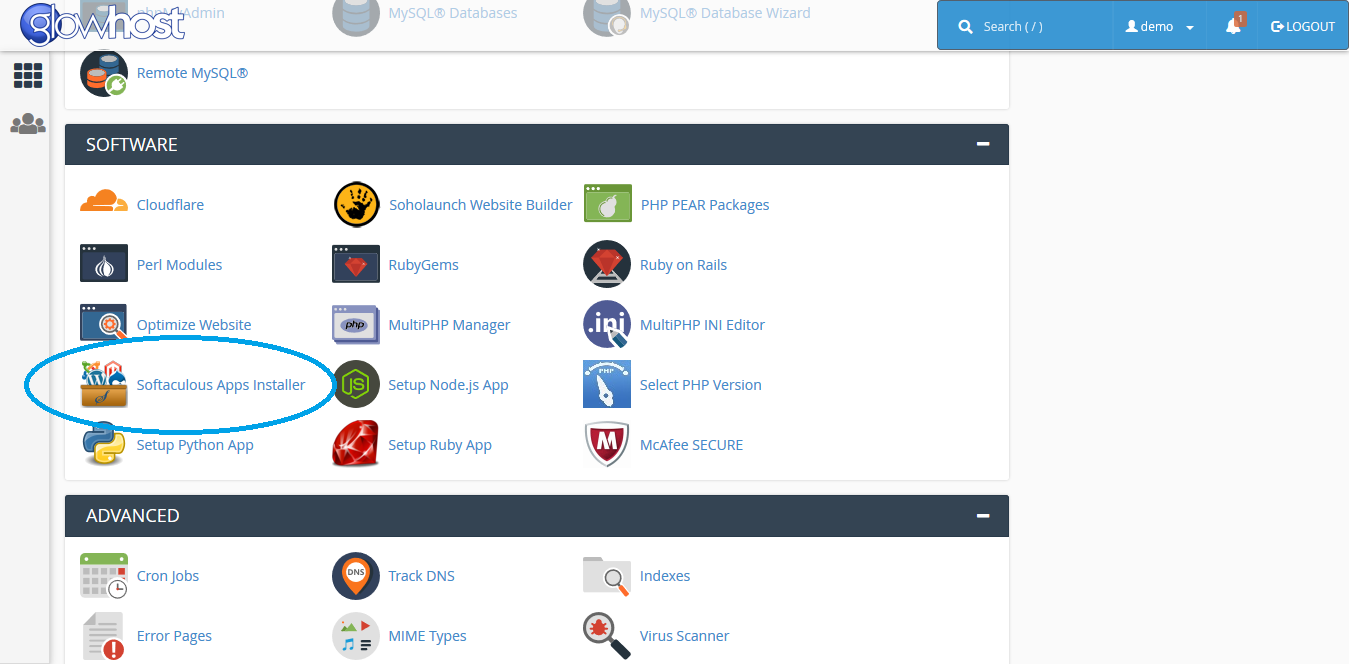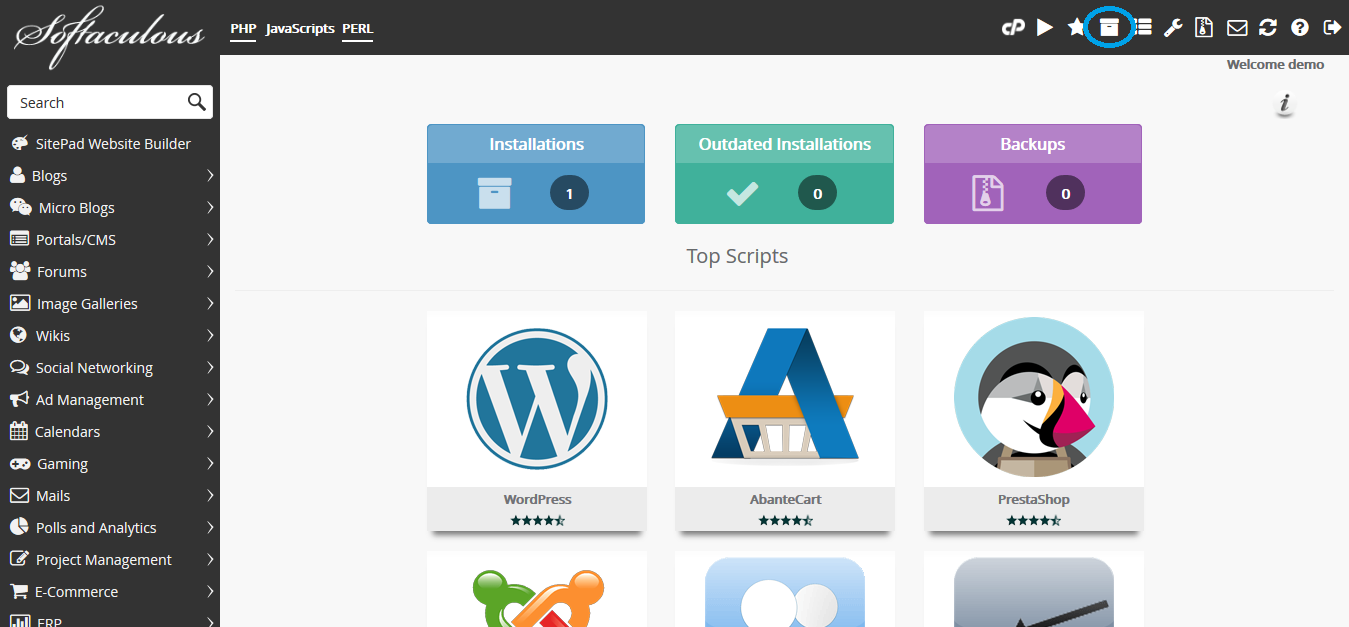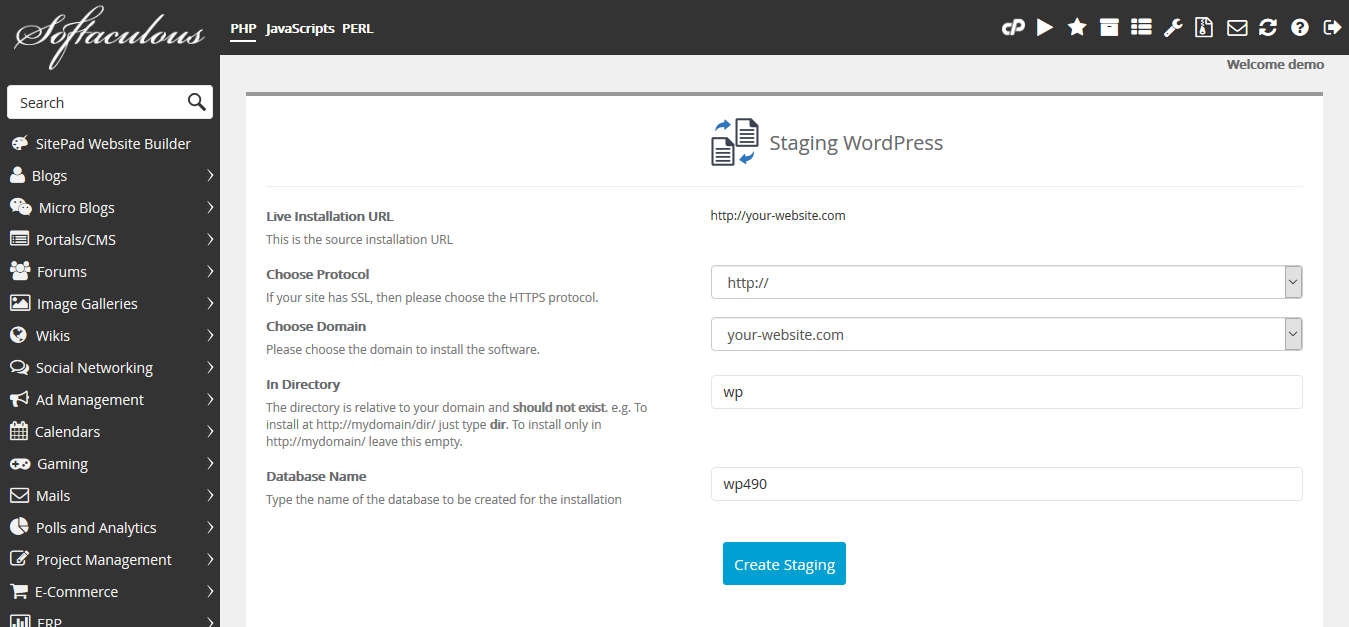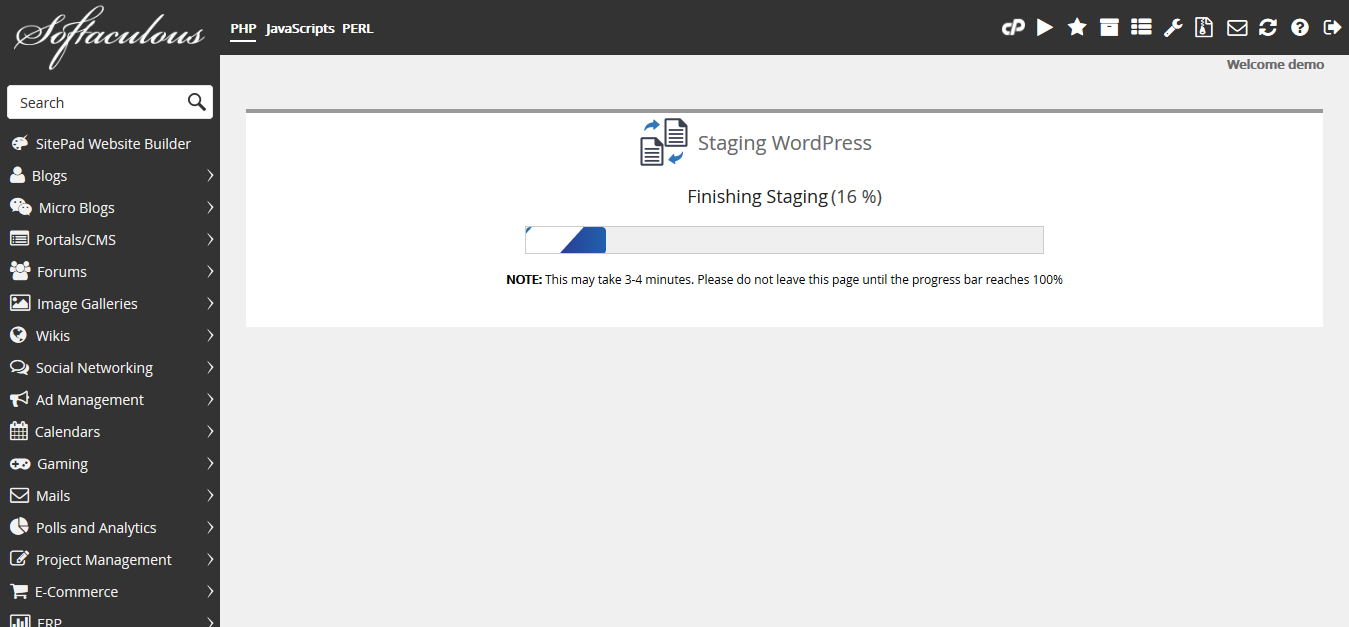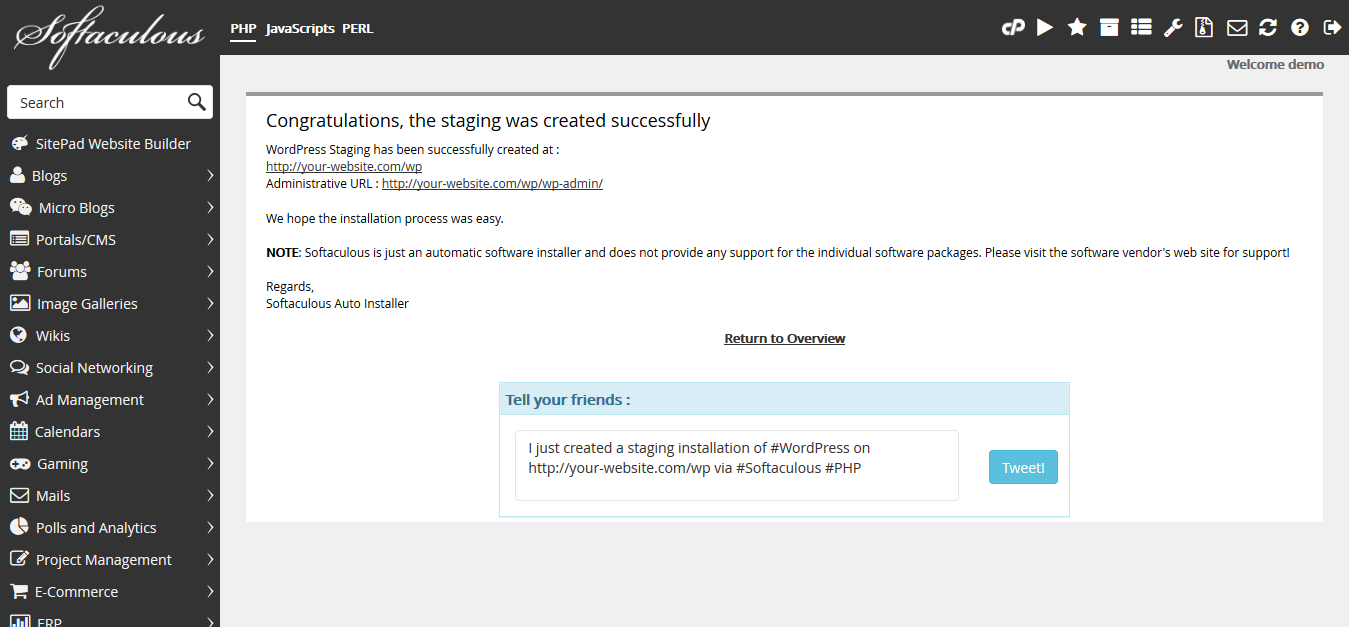...
This guide assumes you've already installed WordPress with Softaculous.
Step 1Find Softaculous within cPanel. Under Software, click on Softaculous Apps Installer. | ||||||
Step 2Navigate to your list of installed apps. When you hover over the correct button, it will say All Installations in a tool tip. | ||||||
Step 3Click the Create Staging icon in the row where your WordPress website is shown. | ||||||
Step 4You'll have several options here. Pay close attention since you should stage your website similarly to your live website. You'll choose the Protocol, Domain, Directory, and Database on this page.
| ||||||
Step 5Wait for your staged website to install. This won't take long. | ||||||
Step 6Start testing! Your staging website will be active at the page address you've specified in Step 4 as soon as it shows complete on this page. |
...